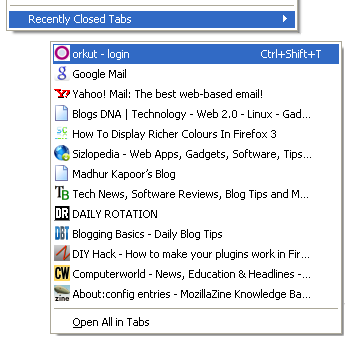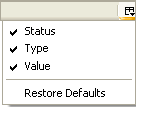Firefox 3 one of the maximum downloaded open source browser which has set a Guinness world record. Their were Over 8,000,000 downloads in 24 hours!. Along with Firefox 3 Spreadfirefox also got new cool look.
Firefox 3 about:config file is the core configuration file of Firefox. By editing about:config file we can get amazing hacks for Firefox 3. Firefox allows the users to change many preferences in the about:config file so it’s totally ethical to do it.Here is list of 21 Firefox 3 hacks & tweaks.
To get the Firefox 3 configuration file types “about:config” at address bar.

Here is List of about:config hacks for Firefox 3
1) Disable Extension Compatibility Checks
extensions.checkCompatibility = False
extensions.checkUpdateSecurity = False
2) Location Bar (Set number Auto Complete URL at Address Bar)
This is a good hack to trim down that huge auto-complete list on your URL bar. By default it displays maximum 12 URL
browser.urlbar.maxRichResults = #
Enter Number at # (3,10,12 etc)
3) Stop Displaying Website Icon (Favicon) in Address bar & On Tab
browser.chrome.site_icons = False
4) Disable Prefetch (Helpful for frequent Google searcher, low-speed internet connection or low RAM)
network.prefetch-next = False
5) Extend Spell check to forms
layout.spellcheckDefault = 2
Change Value from 1 to 2
6) Disable Blinking Text
browser.blink_allowed = False
7) Speed Tweaks
network.http.pipelining false to true
network.http.pipelining.maxrequests 30 to 8
network.http.max-connections 30 to 96
network.http.max-connections-per-server 15 to 32
network.http.max-persistent-connections-per-server 6 to 8
network.http.pipelining.ssl false to true
network.http.proxy.pipelining false to true
8 ) Disable Annoying Browser Behavior
dom.disable_window_open_feature.menubar
dom.disable_window_move_resize
dom.disable_window_open_feature.titlebar
dom.disable_window_open_feature.toolbar
Set all of above to value False
9) Remove Tab Close Button from all Tab and set A single Close Button at Right


browser.tabs.closeButtons = 3
Single Close Button to control all Firefox Opened Tabs. (value should be 3 and not 2 Thanks Andreas )
10) Disabler Browser Toolbar Tip
browser.chrome.toolbar_tips = False
11) Show More Tabs on Single Firefox Window before Scrolling
browser.tabs.tabMinWidth = 75
Setting lesser value with reduce Tab width
12) Past Copy Content with Middlemouse Click
middlemouse.paste = True
13) Scroll webpage in One Go
mousewheel.withaltkey.action=1
14) Disable Delay Time While Installing Firefox Add-on
security.dialog_enable_delay = 0
(Zero is number of seconds Firefox should wait while installing Add-on)
15) Increase History Undo Close Tab Limit ( Recently Closed Tabs )
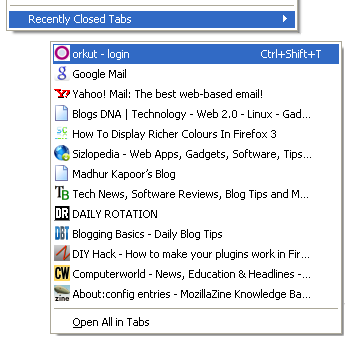
browser.sessionstore.max_tabs_undo=15
By default you can undo 10 recently closed tabs inorder to increase your history closed tabs. Change number 13 to as per your choice.
16) Open Firefox Default Search Bar Result in New Tab
browser.search.openintab=True
17) Right Click View Source in Your Favorite Editor
view_source.editor.external=True
view_source.editor.path= Path of Editor
(e.g. path C:\Program Files\npp.4.8.2.bin\notepad++.exe)
18) Enable/Disable Single Click to Select Whole URL in Address bar

To Enable Single Click Select URL of address bar use the below about:config Tweak
browser.urlbar.clickSelectsAll = True
To disable Single Click Select
browser.urlbar.clickSelectsAll = False
19) Emule/ed2k link association (Linux users)
network.protocol-handler.app.ed2k= /usr/bin/ed2k
network.protocol-handler.external.ed2k = true
20) Fast Scrolling Across Tabs

toolkit.scrollbox.scrollIncrement =75
( 75 is number of pixels to scroll at a time when scrolling the tab strip’s scrollbox. (Default: 20)
21) Auto Complete URL while You type at address Bar

browser.urlbar.autoFill=True
Many of above about:config hacks are available in Older Firefox Version, at the end if some thing goes wrong then feel free to restore your about:config to older setting see the below image of how to restore about:config
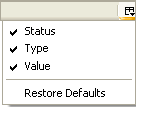
Hope you guys like this Firefox 3 hacks, If you have any tips or hacks related to Firefox 3 about:config, hacks, tweaks do let me know I will include it in above list.
FOR MORE , VISIT HERE:
WWW.FREEINTERNETTRICK.CO.CC













 Flashblock is the absolute must for blocking Flash advertisements. Blocking Flash also helps to save computer resources. Just as the built in pop-up and image block, this extension allows you to build a Whitelist for Flash-driven websites you would like (or have) to view in all of their beauty.
Flashblock is the absolute must for blocking Flash advertisements. Blocking Flash also helps to save computer resources. Just as the built in pop-up and image block, this extension allows you to build a Whitelist for Flash-driven websites you would like (or have) to view in all of their beauty.
 As opposed to
As opposed to  This little extension doesn’t help to block art but it helps to make blocked ads much nicer.
This little extension doesn’t help to block art but it helps to make blocked ads much nicer.