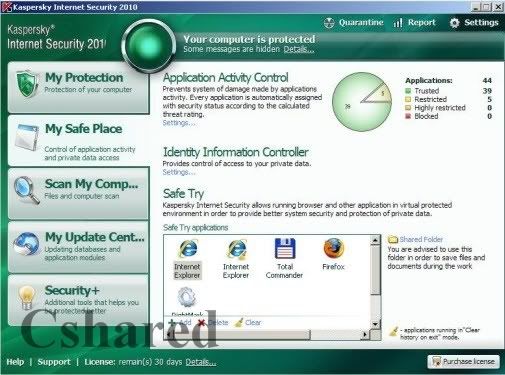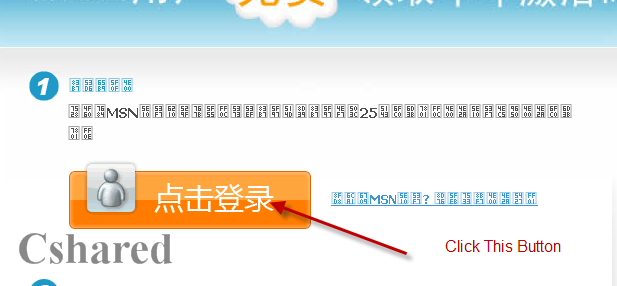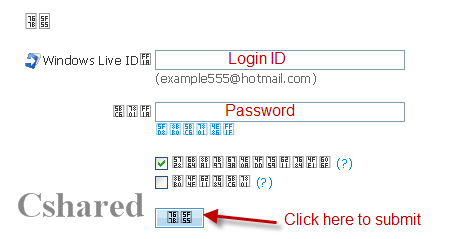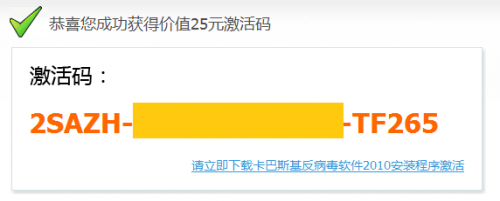When you configure a wireless network, you have a wide choice of wireless technology or wireless networking standard that you want to use. Each wireless standard has various characteristics, such as speed and range. The way this technology works arranged by the Institute of Electrical and Electronics Engineers (IEEE), and the code name for the 802.11 wireless networking standard. This standard is basically a written document that describes how the IEEE wireless devices should operate. These documents help manufacturers to develop wireless products that will work with products from other manufacturers.
When you configure a wireless network, you have a wide choice of wireless technology or wireless networking standard that you want to use. Each wireless standard has various characteristics, such as speed and range. The way this technology works arranged by the Institute of Electrical and Electronics Engineers (IEEE), and the code name for the 802.11 wireless networking standard. This standard is basically a written document that describes how the IEEE wireless devices should operate. These documents help manufacturers to develop wireless products that will work with products from other manufacturers.Because wireless networks have been developed and hold, then the IEEE has had several different wireless standards.
Understand wireless network alphabet
From the beginning until today is still growing, here is a wireless standard that has been created by the IEEE for wireless networking industry today:
1. 802.11a: This standard is little used, especially in the consumer market, but some computers bundled with dual-band wireless (802.11a / g). Although the standard is older than 802.11b (will be explained later), he has (or better) or equal to the maximum speed of 802.11g, which later became standard. 802.11a standard is the only one that uses a different frequency range (5 GHz, not 2.4 GHz), so use this standard means that you can not have a problem with interference from other networks almost as popular or more. However, due to high frequency, the signals from 802.11a products are generally not as far as that reached by signals from devices that use other standards.
2. 802.11b: This is the first wireless networking standard that is widely used in homes and businesses. This standard has now been replaced by 802.11g. If you buy a computer with an integrated (built-in) wireless or purchase wireless products before the first semester of 2003, the computer may use a 802.11b wireless component.
3. 802.11g: This is the most widely used standard today. This is similar to 802.11b, but is an improved version with a much greater speed of up to 54 Mbps. Products 802.11g standard is compatible with 802.11b, so you can mix the two devices in the same wireless network. Earlier 802.11a standard is incompatible with both this standard and did not even use the same frequency. If you buy a computer with integrated wireless product or bought after the first semester of 2003, the wireless components that tend to be used is the standard 802.11g.
4. 802.11n: A standard developed that is compatible with 802.11b and g products When this standard is completed, you may be able to get data rates up to 540 Mbps, which is ten times faster than existing standards. In addition, this product will have a longer range by using smart-antenna technology is strong, called Multiple Input Multiple Output (MIMO), which is already available on some wireless networking products. You can already buy products based on this technology is referred to as pre-n or 802.11n products. However, both your wireless router and computer must be compatible with 802.11n to all amenities.
 For all those kaspersky fans who always missout the promotional offers of Kaspersky here is the latest promotional offer by which you can get free license key for 180days.
For all those kaspersky fans who always missout the promotional offers of Kaspersky here is the latest promotional offer by which you can get free license key for 180days.